If you want to make changes to an existing 'Active' scenario then you can do this by viewing the scenario and clicking the Revise button. This will create a copy of the scenario on 'Draft' status that you can edit and it will be linked to the existing scenario.
Editing a revision is the same as editing a new scenario - see here for details - with the exception that there are some additional fields that need to be updated:
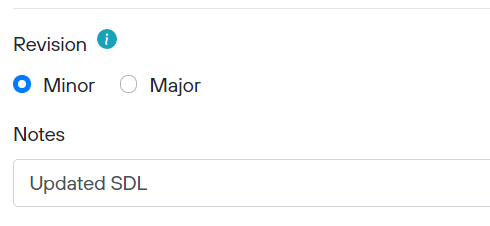
You must select whether the revision represents a major or minor change according to the definition here.
You must also enter some Notes which briefly summarise the changes made in the revision - these will appear in the Version History for the scenario when viewing a scenario.
Activating the revision
Once you finished making changes to the revision, it will need to be activated so that it can become available for use. Please refer to the instructions here on how to do this.